Beginilah rupa akhir hasil kerja ini
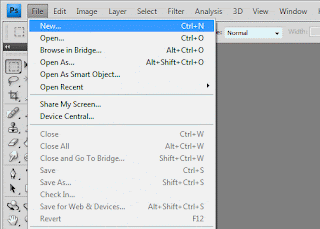
1.Click File>New
2. Choose like above
3.Choose Type tool
4.Type 'MAK'
5.Choose 'Move' tool
6. Click at the square near the pic below and drag
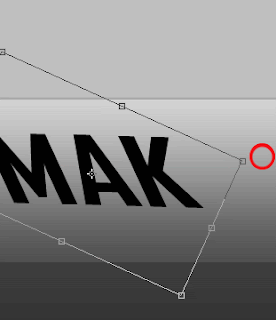
7.Click on the Background layer and type E. position it at suitable place like below
8.Type 'D ffer nces' and resize it
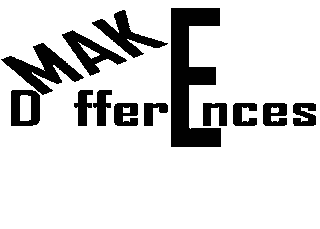
9.Click on Background laye and type 'I'
10.Type 'N' and the 'your'
11.Type 'L fe' and move it to suitable place
12. Double click on layer 'D ffer nces'
13.Window below will open. Click on outer glow and make like below
14.Double click on background layer, click ok and double click again.
15.Click on Gradient and choose from the template
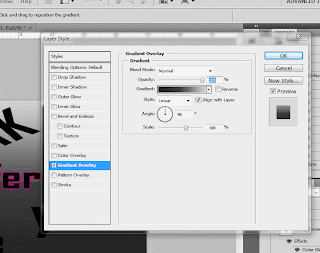
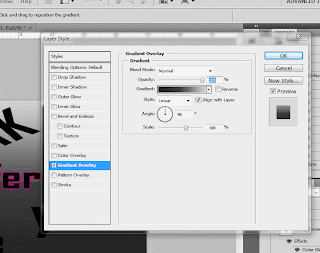
16.And here it comes









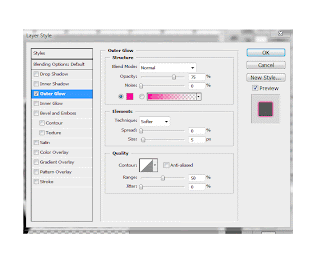



No comments:
Post a Comment